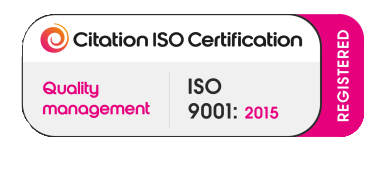Understanding Different USB Cable Types: Your Rugged Guide to the Best
Share
Out in the wild, miles from a plug socket, battling rain, dust, or a tangled rucksack, your USB cable isn’t just a lifeline. It’s your ticket to staying connected. At RUGD, we’ve faced the elements and know that not all USB cable types are up to the challenge. From charging your phone on a stormy hike to syncing data after a muddy ride, the right cable can make or break your adventure. Did you know USB4 is 10,000 times faster than the original USB 1.0? Let’s unpack the world of USB cable types and versions to find the best USB cables for your rugged needs, starting with why our Rhino Power Cables stand tall.
What Are USB Cable Types, Anyway?
USB stands for Universal Serial Bus. It’s a standard that’s been connecting devices since 1996. Whether it’s your phone to your laptop, a printer to a PC, or a power bank to your gear, USB cables handle data transfer and charging. Here’s the rub. Not all USB cable types are equal. Some prioritise speed, while others focus on durability, and that’s where we come in. Born from our story of chasing adventure, RUGD crafts cables like the Rhino Power range to survive the wild while keeping your tech alive.
The Evolution of USB: From Slow to Rhino-Fast
USB tech has come a long way. USB 1.0 kicked off with a sluggish 1.5 Mbps. Today, USB4 hits 40 Gbps, blazing fast for syncing drone footage or charging a laptop mid-trip. Each leap, USB 2.0, 3.0, 3.1, and 3.2, brings more speed, power, and grit. We’ve kept pace at RUGD, ensuring our Rhino Power Cables match the latest standards, delivering toughness and performance for your next escapade.
Exploring USB Cable Types: Which One’s Toughest?
USB cable types vary by connector shape and purpose. Here’s your guide to the main players, plus how they stack up for adventure.
USB Type-A
- Shape: Rectangular and flat, your classic USB plug.
- Use: Computers, chargers, and printers, connects to most PCs.
- Specs: USB 2.0 (black), 3.0 (blue), 3.2 (red).
- Adventure Fit: Reliable for base camp setups but bulky for on-the-go.
USB Type-B
- Shape: Square with rounded edges.
- Use: Printers and scanners, big gear connections.
- Variants: Micro-B (small devices), Mini-B (older cameras).
- Adventure Fit: Less common now, though Micro-B lingers in budget tech.
Micro-B
- Shape: Tiny, 5-pin design.
- Use: Older smartphones and power banks.
- Adventure Fit: Compact but fading, USB-C’s tougher replacement.
Lightning
- Shape: Slim, 8-pin, and reversible, Apple’s own.
- Use: iPhones and iPads, power and data for Apple kit.
- Adventure Fit: Handy for Apple fans, pair it with our Rhino Power Lightning cable.
USB Type-C
- Shape: Small, 24-pin, reversible oval.
- Use: Smartphones, laptops, and tablets, everything modern.
- Specs: Up to 20 Gbps, durable design.
- Adventure Fit: The king of versatility, our Rhino Power USB-C cables thrive here.
Other USB Cable Types
- Micro-A/Mini-A: Rare, older mobile connectors.
- Mini-B: Digital cameras of yesteryear, mostly obsolete.
Table: USB Cable Types Compared
| Type | Shape | Common Use | Speed (Max) | RUGD Fit |
|---|---|---|---|---|
| Type-A | Rectangular | PCs, chargers | 20 Gbps (3.2) | Base camp staple |
| Type-B | Square | Printers | 5 Gbps (3.0) | Niche, fading |
| Micro-B | Small, flat | Older phones | 480 Mbps (2.0) | Pairs with Power Brick I |
| Lightning | Slim, reversible | Apple devices | 480 Mbps | Rhino Power shines |
| Type-C | Oval, reversible | Modern tech | 40 Gbps (USB4) | Adventure-ready king |
USB Versions: Speed and Power Unleashed
USB cable types pair with versions for performance. Here’s the rundown.
- USB 1.0/1.1: 1.5-12 Mbps, ancient history.
- USB 2.0: 480 Mbps, 1.8A, black plugs, still kicking.
- USB 3.0: 5 Gbps, 1.8A, blue plugs, SuperSpeed (SS5).
- USB 3.1: 10 Gbps, SS10 logo.
- USB 3.2: 20 Gbps, SS20, red plugs.
- USB4: 40 Gbps, 100W, SS40, modern marvel.
- USB4 v2: 120 Gbps, cutting-edge, rare.
Rhino Power Cables harness USB-C with USB 3.2 and beyond, delivering speed and power for your toughest trips.
Why Rhino Power Tops the Best USB Cables List
At RUGD, we don’t mess about. Our Rhino Power USB-C to USB-C and Lightning to USB-C cables are built for adventurers who demand the best USB cables. Here’s why.
1. Lightning-Fast Charging
- Specs: 3A, 60W Power Delivery, charges your iPad or phone in a flash.
- Why It Matters: No downtime on the trail.
2. Rhino-Tough Build
- Durability: Handles 100KG pull tension, trip over it, it won’t snap.
- Adventure Edge: Perfect for rugged rucksack chaos.
3. Endurance Champion
- Tested: 100,000+ bend cycles, twist it, bend it, it’s still alive.
- Why It Wins: Outlasts flimsy cables tenfold.
4. Universal Fit
- Compatibility: Apple, Samsung, Huawei, pairs with our Power Brick I too.
- Versatility: One cable, all your gear.
5. Eco-Friendly Vibes
- Packaging: Biodegradable, green gear for a cleaner planet.
- RUGD Ethos: Toughness meets responsibility.
6. Just-Right Design
- Length: 1M, flexible without tangle hell.
- Materials: Braided for durability, built to last.
Special USB Features for the Wild
USB has evolved to support several advanced functions:
- Power Delivery (PD): Up to 240W, charges laptops with USB-C Rhino Power
- USB OTG: Turn your phone into a hub, great for campsite tweaks.
- DisplayPort Alt Mode: Video to monitors, sync your adventure footage.
- Thunderbolt 3: 40 Gbps via USB-C, fast enough for 4K editing.
Picking the Best USB Cables: RUGD’s Tips
When selecting a USB cable, keep the following factors in mind:
- Type: Match your device, USB-C for modern, Micro-B for older.
- Brand: Trust RUGD for rugged quality over rubbery generics.
- Certification: Safety first, certified cables cut risks.
- Build: Braided beats basic, Rhino Power’s your durability champ.
Common Misunderstandings About USB Cables
Let’s clear up some common myths.
Myth 1: All USB-C Cables are the Same
Absolutely not. Just because it fits, doesn’t mean it’s the best option. Different cables have different charging speeds, durability levels, and data transfer rates. Get a cable like Rhino Power USB-C charging cable if you want top-tier performance.
Myth 2: USB-C Will Eventually Replace All USBs
While it’s the new standard, we’re still seeing older USB-A ports in some laptops and other devices. So, don’t throw away your old cables just yet.
FAQs About USB Cables
What is the difference between USB-A and USB-C?
USB-A is a traditional USB connector found on older devices, while USB-C is a newer, more versatile connector that is reversible and supports faster data transfer.
Can I use a USB-C cable with a device that has a USB-A port?
Yes, you can use adapters or cables that have USB-C on one end and USB-A on the other to connect newer devices to older ones.
Are USB-C cables and Thunderbolt cables the same?
No, while they look similar, Thunderbolt cables generally offer faster data transfer speeds and may have additional functionalities beyond USB-C cables.
What is USB OTG, and what devices support it?
USB OTG (On-The-Go) allows mobile devices to act as hosts and connect to other USB peripherals such as keyboards, mice, and storage devices.
How do I know which USB cable is compatible with my device?
Check your device's specifications and the type of port it has. Match it with the appropriate USB cable type for optimal performance.
Power Up Your Adventure with RUGD
USB cable types aren’t just tech. They’re your adventure allies. From Type-A’s base camp reliability to USB-C’s rugged reign, the best USB cables keep you charged and connected. At RUGD, our Rhino Power range, born from our story, delivers speed, toughness, and eco-smarts for the wild. Don’t settle for less. Grab yours and conquer the outdoors.